You can find answers to common questions in the FAQ section.
¶ Main
After successfully integrating the index.php file, a preloader should appear when redirecting to the black page after accessing the white page.
Additionally, test transition logs must be visible on the dashboard:

¶ How to Properly Test the Integration and Why You Might Stay on the White Page During Redirect Checks
Before adding the white page link to your ad campaign and launching traffic, make sure the integration is set up correctly. Open the white page link and check that the redirect to the black page is working as expected.
If the redirect from the white page to the black page doesn't happen, review the possible reasons below and address them as needed.
Check whether Pause Mode is enabled in the flow — when active, it keeps all visitors on the white page.
All visitors using IPv4 or IPv6 proxies, VPNs, Tor, or IP addresses from corporate networks and data centers will stay on the white page
¶ Testing with a Specific IP Address
The easiest way to check if the integration and redirect to the black page are working correctly is to enter your IP address (of any type) into the Allowed IP for Test field in the flow settings and perform the redirect test from that IP.
This method ignores all flow settings, cloaking filters, and browser fingerprints.
You can check your current IP address here:
https://browserleaks.com/ip
When using a test IP address, the visit will always appear as a white page visit in the dashboard — even if the redirect to the black page worked correctly
¶ Testing with a Standard Browser and a Residential IP
If you want to test the redirect to the black page without using a test IP address, but you're still landing on the white page, follow these steps:
-
Use a residential or mobile proxy from an allowed country, or your own home/mobile IP address. Make sure your country is temporarily added to the allowed countries list in the flow settings during testing.
-
Make sure you’re not testing from a virtual machine — use a regular browser on a physical device.
-
If Click ID Filtering is enabled in the flow, do not forget to add a test Click ID parameter to the white page URL:
/?gclid=Cj0KCQiAmpyRBhC-ARIsABs2EArUH0fVxaDZJyqvuAUjkHhEgQAWmTfENIrJyQ7tJtteDAdfryCV4REaAoXnEALw_wcB
Example:
https://whitepage.com/?gclid=Cj0KCQiAmpyRBhC-ARIsABs2EArUH0fVxaDZJyqvuAUjkHhEgQAWmTfENIrJyQ7tJtteDAdfryCV4REaAoXnEALw_wcB
❗ This parameter is only for testing and should not be used in real ad campaigns.
-
Use a standard browser without extensions that may block or remove the Click ID parameter (such as AdBlock), and without custom settings that could affect browser fingerprinting — like disabled WebGL or a modified timezone. Avoid using the Brave browser, as it may also strip the Click ID parameter by default.
-
If your white page is built with WordPress and uses a caching plugin (like LiteSpeed Cache, W3 Total Cache, or WP Fastest Cache), make sure to clear the cache and disable caching after integration.
-
Also check the following:
-
Is your test visit coming from a device and country that are allowed in the flow settings?
-
Is your computer set to a timezone allowed in the flow (if Timezone Filter is enabled), and does it match your country (if Matching browser time zone and visitor location is enabled)?
-
Are there any custom filters in the flow (e.g., allowed referrers or IP ranges) that could be affecting the test visit?
-
Is touchscreen filtering enabled while testing from a desktop device?
If you've checked everything above and are still being sent to the white page, please contact support.
¶ Errors on the white page
¶ php-curl extension does not exist
The required cURL library is not installed.
You need to:
- Install cURL and restart the server.
- Check if the php-curl extension is installed.
- Find the php.ini file on the server, open it in an editor, and check if there is a semicolon ; at the beginning of the line. If a semicolon (
is present, remove it to enable the extension and save the file.
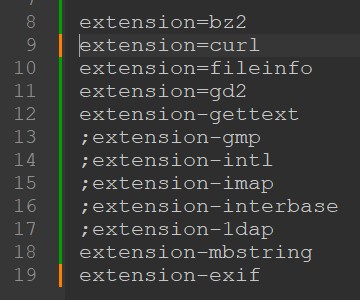
If you are unable to perform these actions independently, contact your hosting provider's support.
¶ index2.php file does not exist
The file index2.php is missing. This usually happens if the files are incorrectly renamed during integration on the server.
For proper integration, you need to rename the white page's launch file index.php to index2.php (if the entry file is index.html, then rename it to index2.php, changing the extension to .php) and upload the downloaded index.php file from the flow to the root of your website.
Correct file renaming:
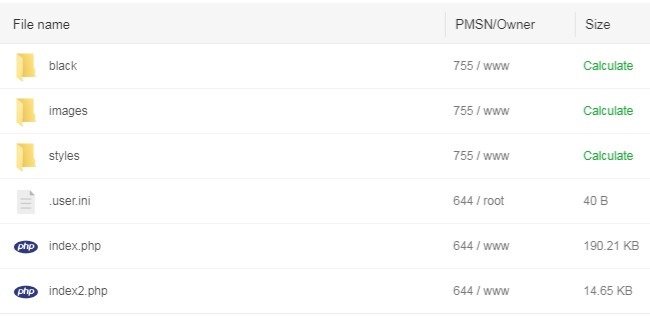
¶ html markup error: missing <body> tag
The <body> tag is missing in the white page code, which is required for embedding the hoax.tech integration script.
Add the <body> tag to the code of the launch file index2.php after the </head> tag, or replace the white page with another one that contains the <body> tag in the code of the index file.
¶ Why more traffic losses with enabled JS Fingerprinting and how to reduce them?
Learn more about traffic loss in a special Traffic losses section.
With JS Fingerprinting enabled, the system checks the consistency of various operating-system parameters and digital fingerprints of visitors is checked. For example, parameters such as:
- The number of processor cores;
- RAM (random-access memory);
- Monitor screen resolution;
- Presence of touchscreen;
- Time zone;
and dozens of other parameters that cannot be obtained using PHP. With JS Fingerprinting enabled, the redirect occurs not on the server but in the visitor's browser on their device after loading the white page. Therefore, to reduce traffic losses, it is essential to increase the loading speed of the white page.
This can be achieved by:
- Using lightweight, optimized white pages without numerous scripts, heavy images, videos, and metrics;
- Utilizing servers ideally located in locations close to the target audience;
- Hosting white pages on servers with high or medium specifications and avoiding low-performance shared hosting environments;
¶ White Page on CMS WordPress
PHP integration for white pages created with WordPress is similar to integration on static HTML websites and is done in the root folder:
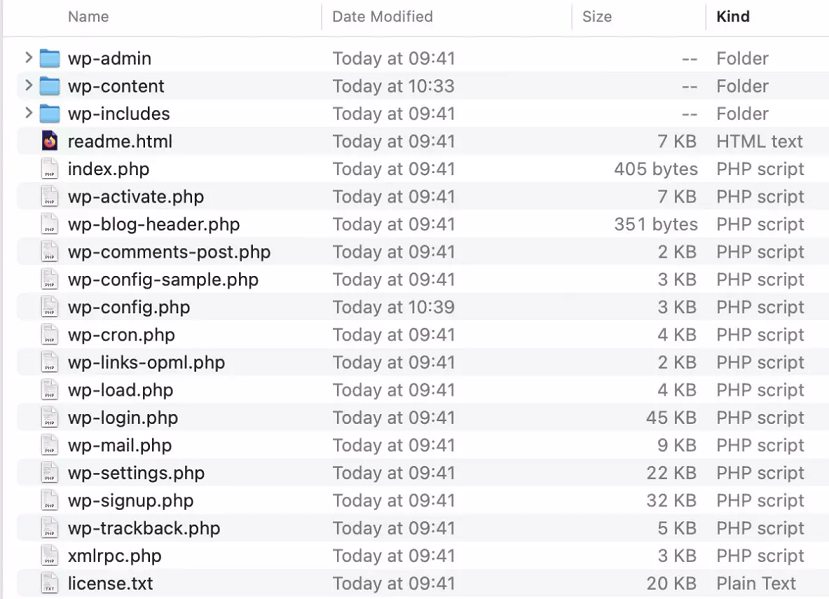
❗️ What to pay attention to:
-
Proper cloaking integration on WordPress sites works reliably when the Apache web server is used.
-
If a caching plugin, such as LiteSpeed Cache, W3 Total Cache, or WP Fastest Cache, is activated on the site, and after installing the integration script index.php you notice that the preloader does not appear, or displays indefinitely when transitioning to the white page - it is recommended to clear the cache and disable caching plugins.
-
It is also recommended to clear the cache and disable any caching functions on the hosting provider’s side if they are enabled.
-
If you encounter the error html markup error: missing
<body>tag, the selected theme's template is missing the<body>tag. Try changing the theme.